How do I use the block function in P2P trading?
OKX P2P is a peer-to-peer marketplace that supports over 100 local currencies and 700 payment methods, where people can trade crypto directly on their own terms. Sellers can set their own prices, while buyers can choose who they want to trade with. While peer-to-peer trading offers more flexibility, transactions don’t always go smoothly. Thankfully, you can use the block function to control who you want to trade with. If you’ve had an unpleasant experience trading with someone, you can block that particular user. Here are the available block functions:
I want to block a user
On the App
In P2P trading > Orders, select the user you want to block.
In the user's profile, select more icon > My profile > Settings > Blocked.
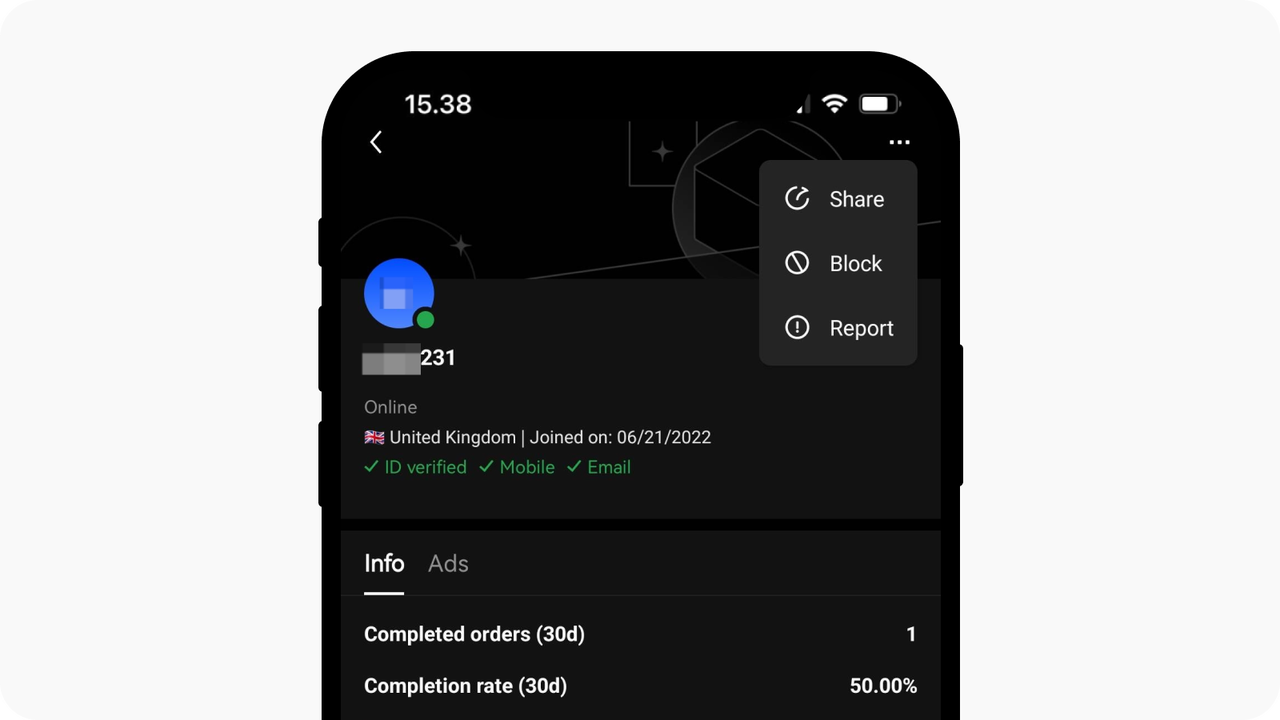
Select Block if you no longer wish to trade with the user
3. A pop-up window with reasons for blocking will appear on the screen. Select your reason and select OK.
4. Once confirmed, the user will be blocked. You can't place orders or communicate with this user until you unblock them.
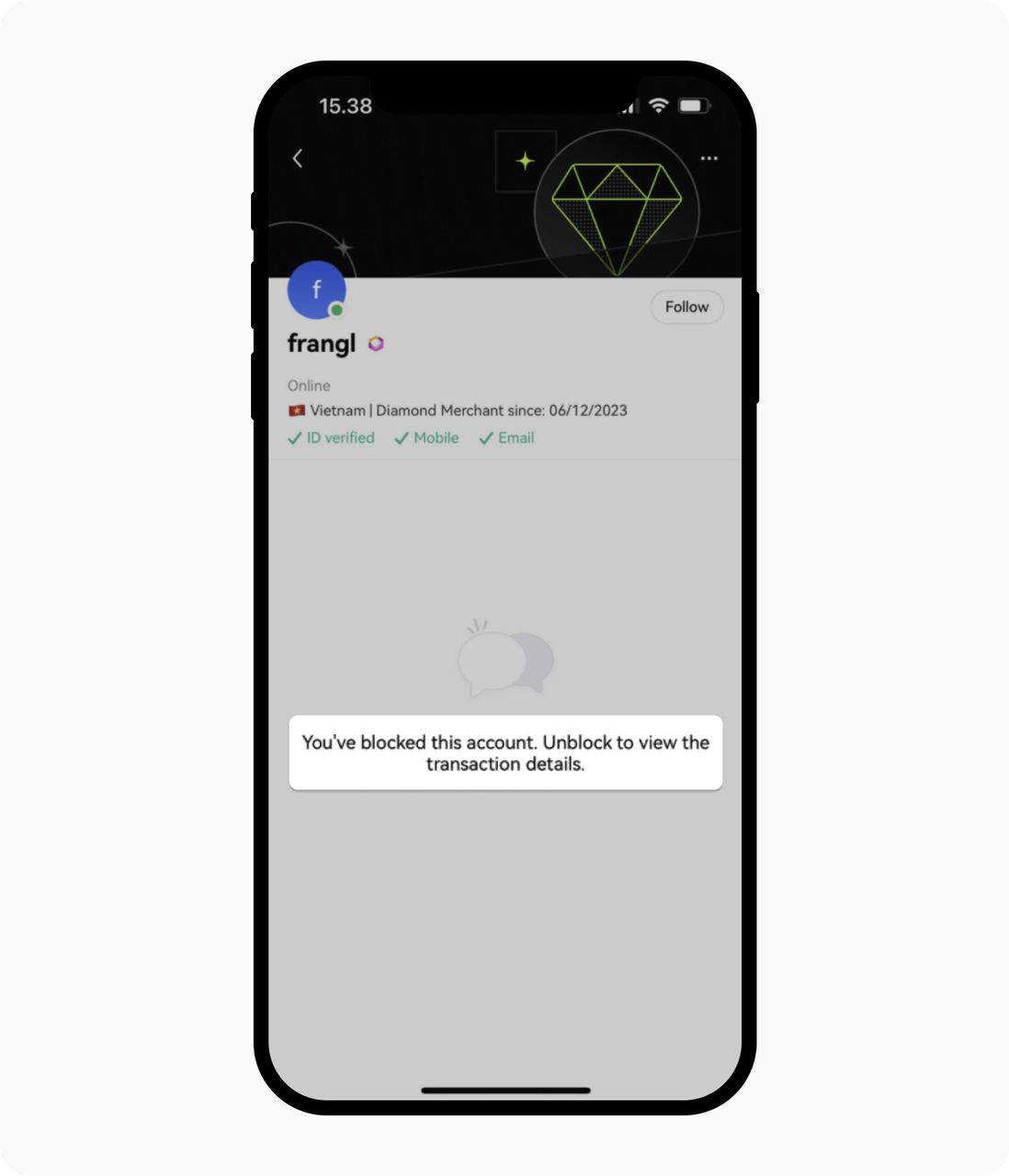
You will see this message about user being blocked once you confirmed
On the Web
1. In P2P trading > Orders > the respective order that has user that you want to block.
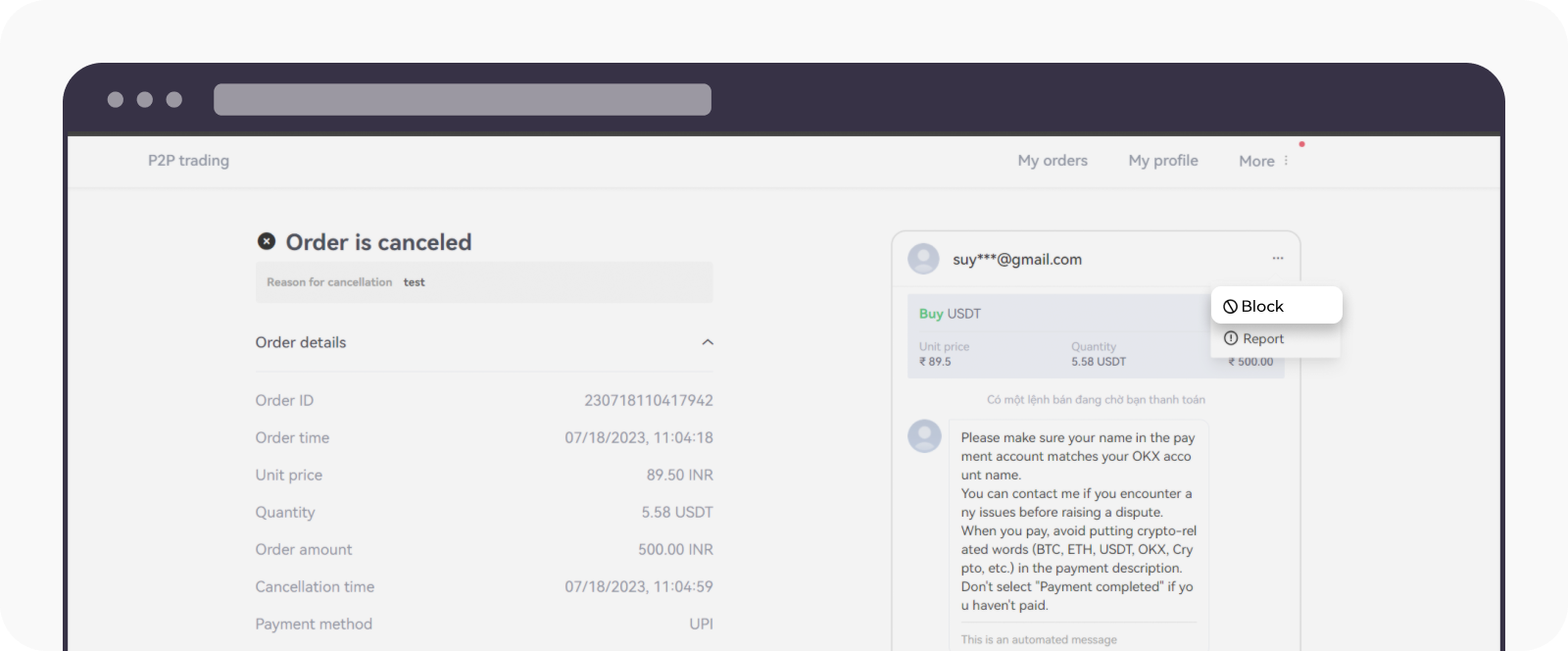
Select Block to stop receiving messages or do trade with the user
2. A pop-up window with reasons for blocking will appear on the screen. Pick your reason and select OK.
Note:
Once blocked, they won't be able to trade with you again, the counterparty will not be able to send messages/make calls.
Blocking will also hide the counterparty's future advertisements. If you wish to trade with this user again, you need to unblock them.
I want to unblock a user
On the App
In Profile, select more icon > Following/Blocked.
In the Blocked list, pick the user you would like to unblock and select Remove.
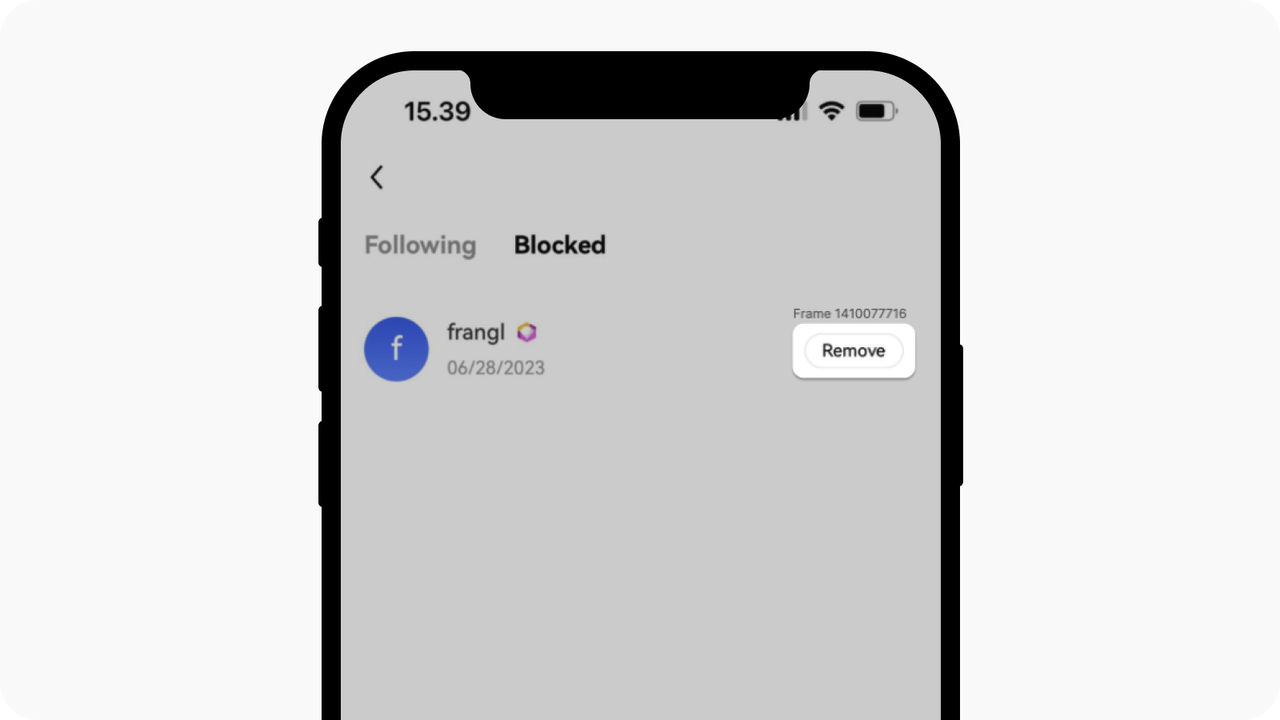
You can unlock a user by removing the name from the blocked list
3. A pop-out window will appear. Select Confirm to proceed.
4. Once the user has been unblocked, you can resume trading with them.
On the Web
1. In P2P trading, select My profile > Settings > Blocked.
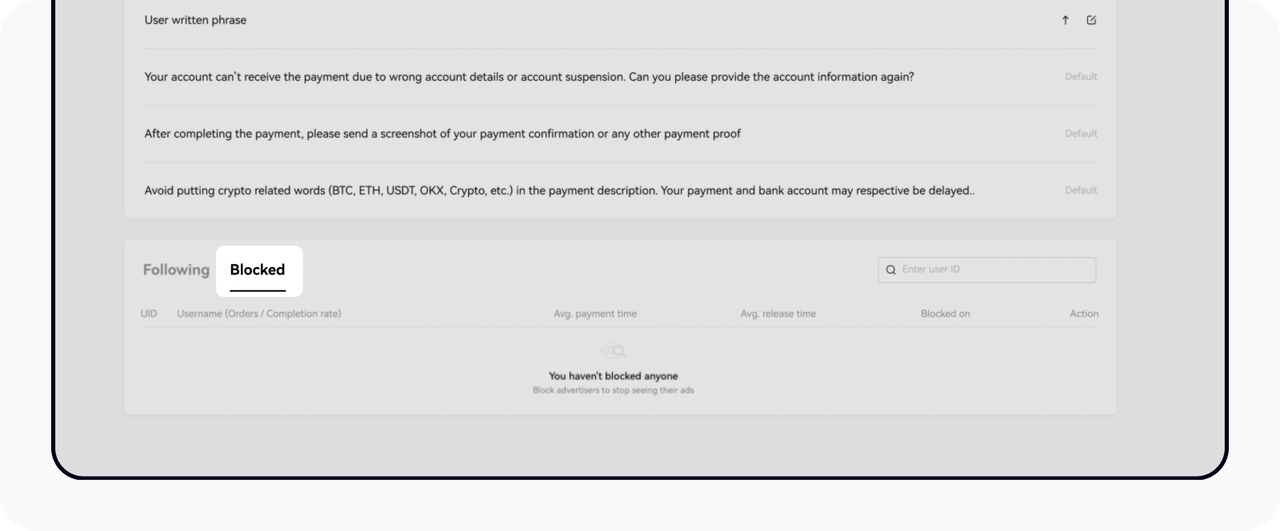
Find the user in Blocked section to unblock it
2. Select the user you want to unblock by selecting Unblock.
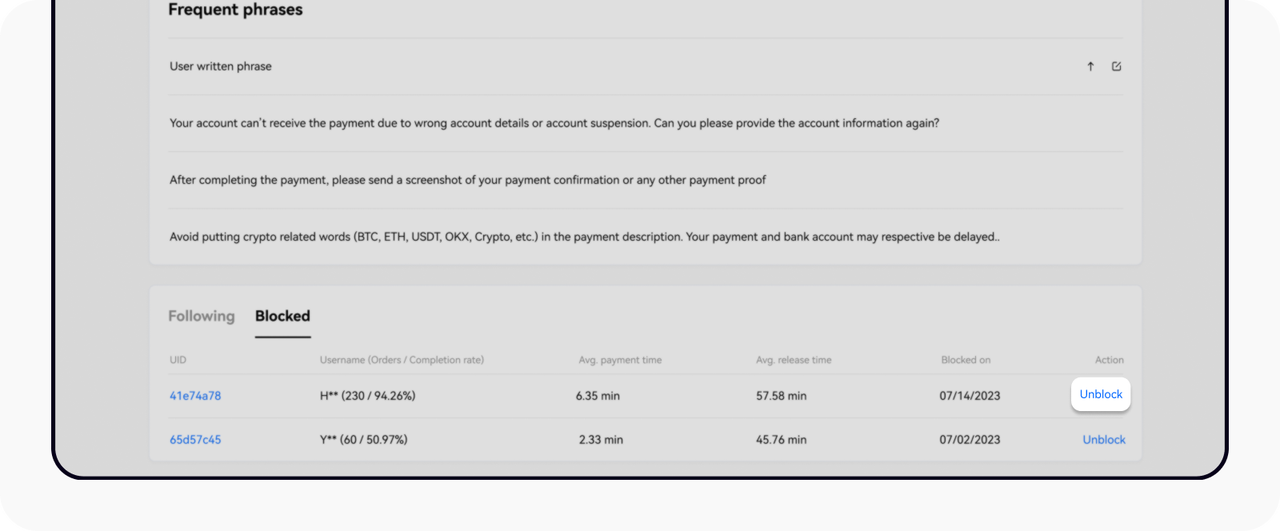
Unblocking users allows you to trade with them again
3. Select Confirm to unblock the user, so you can resume trading with them.