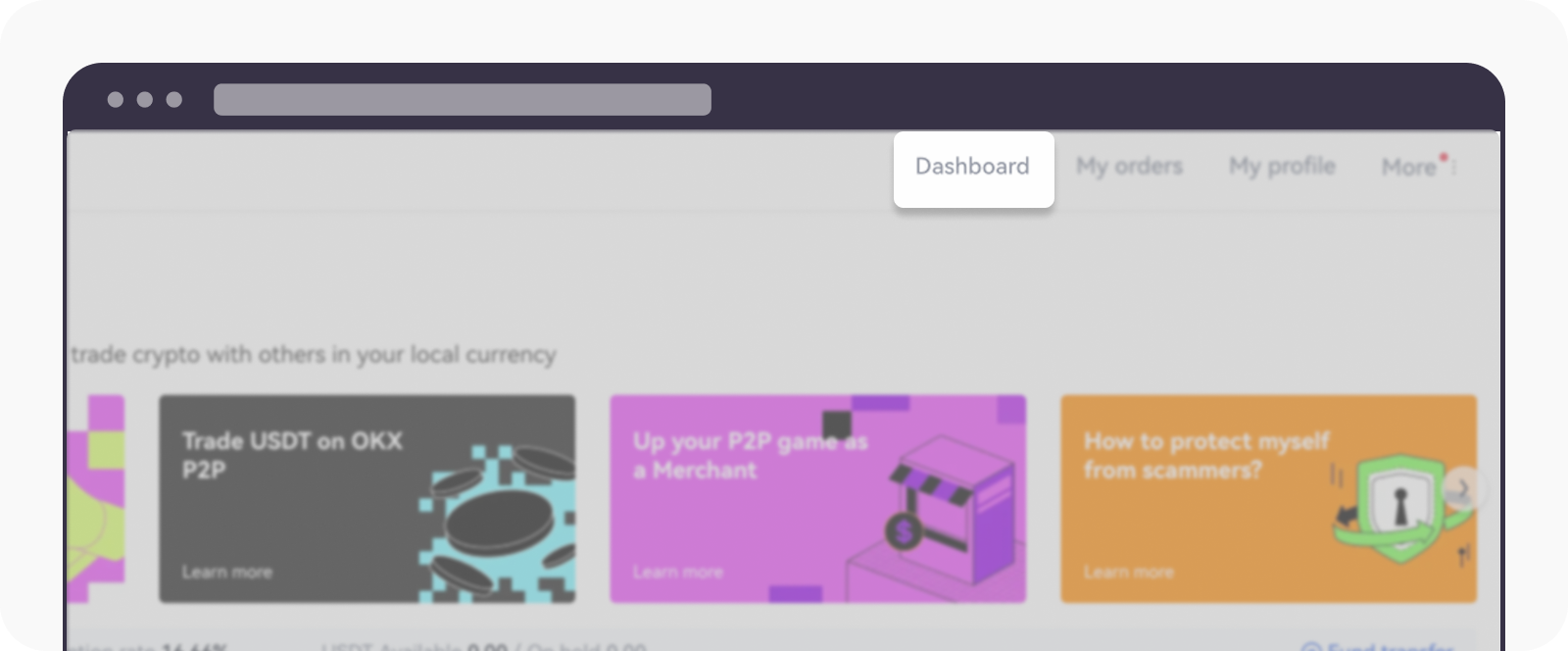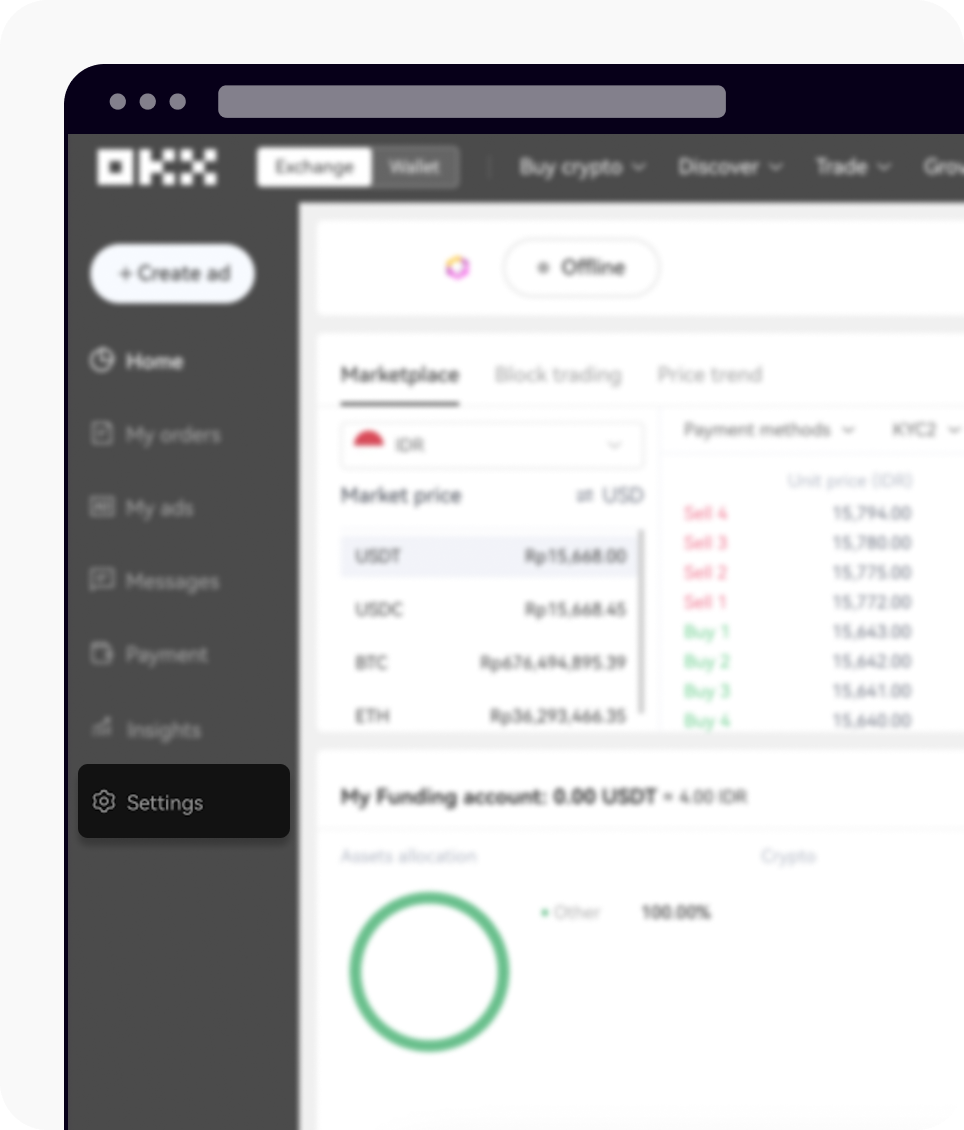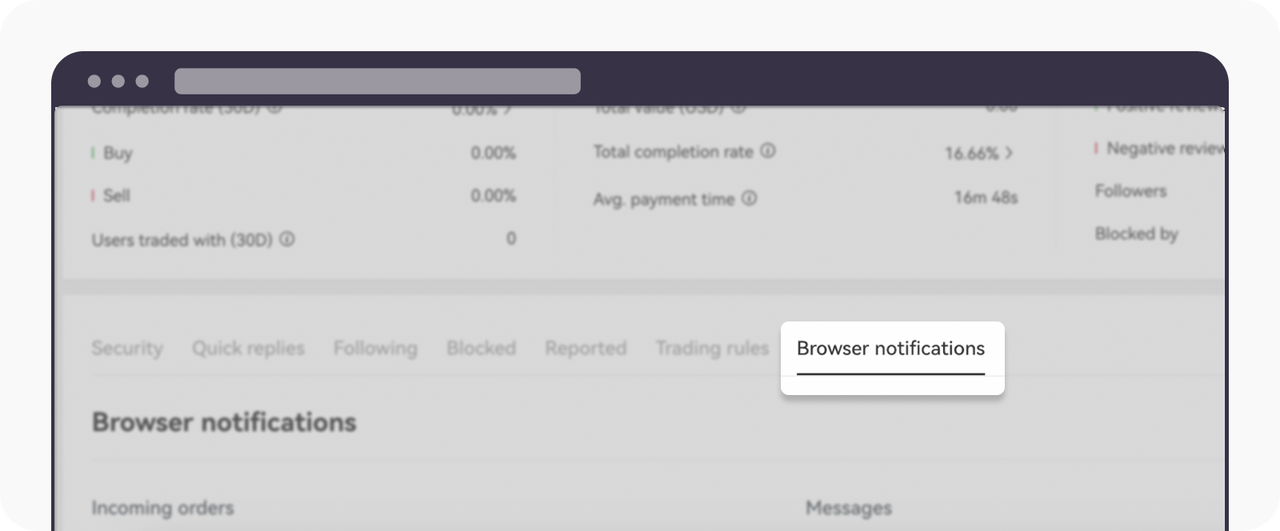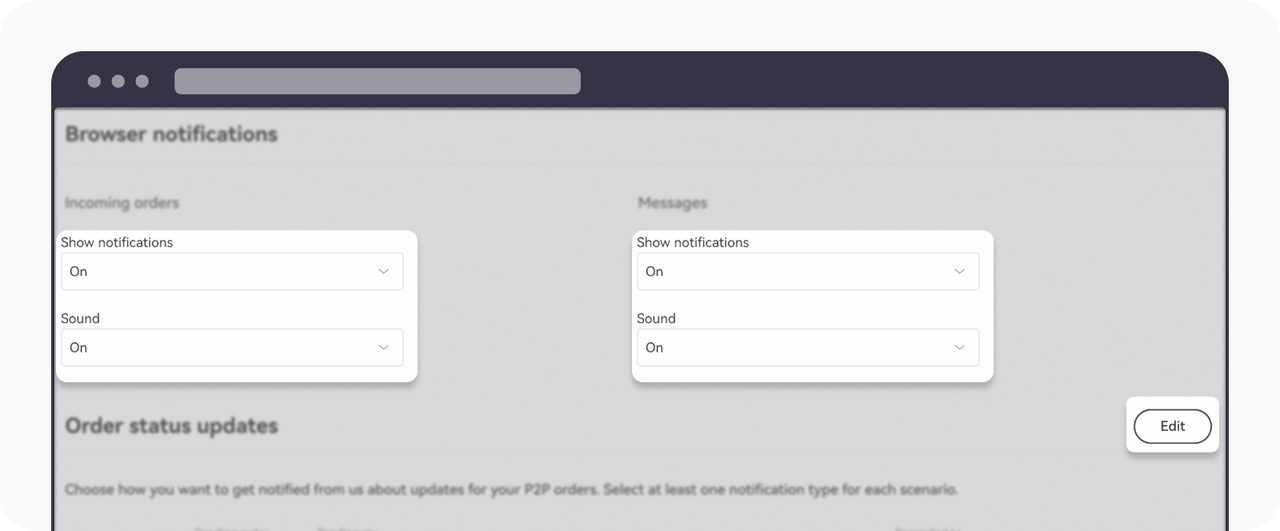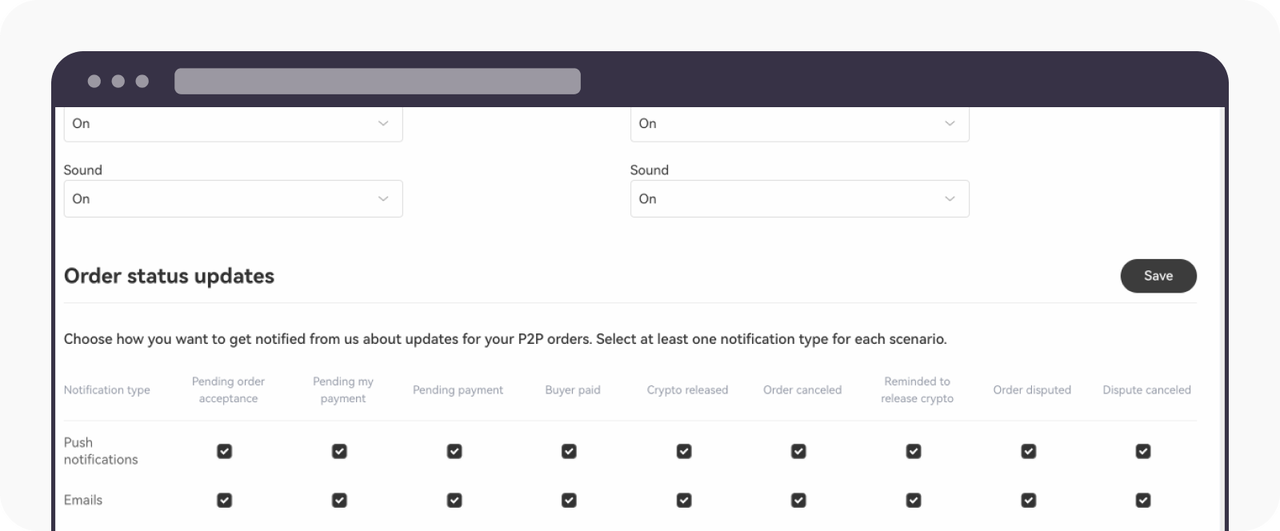How do I turn on the notification for P2P trading? (Web)
You can enhance your P2P trading experience by setting the notification to be accompanied with sound when you're on the web version.
To turn on the web notification, refer as below:
Log in to your OKX account using any web version
Note: Recommend using Google Chrome for better functionality.Select Dashboard and select Settings
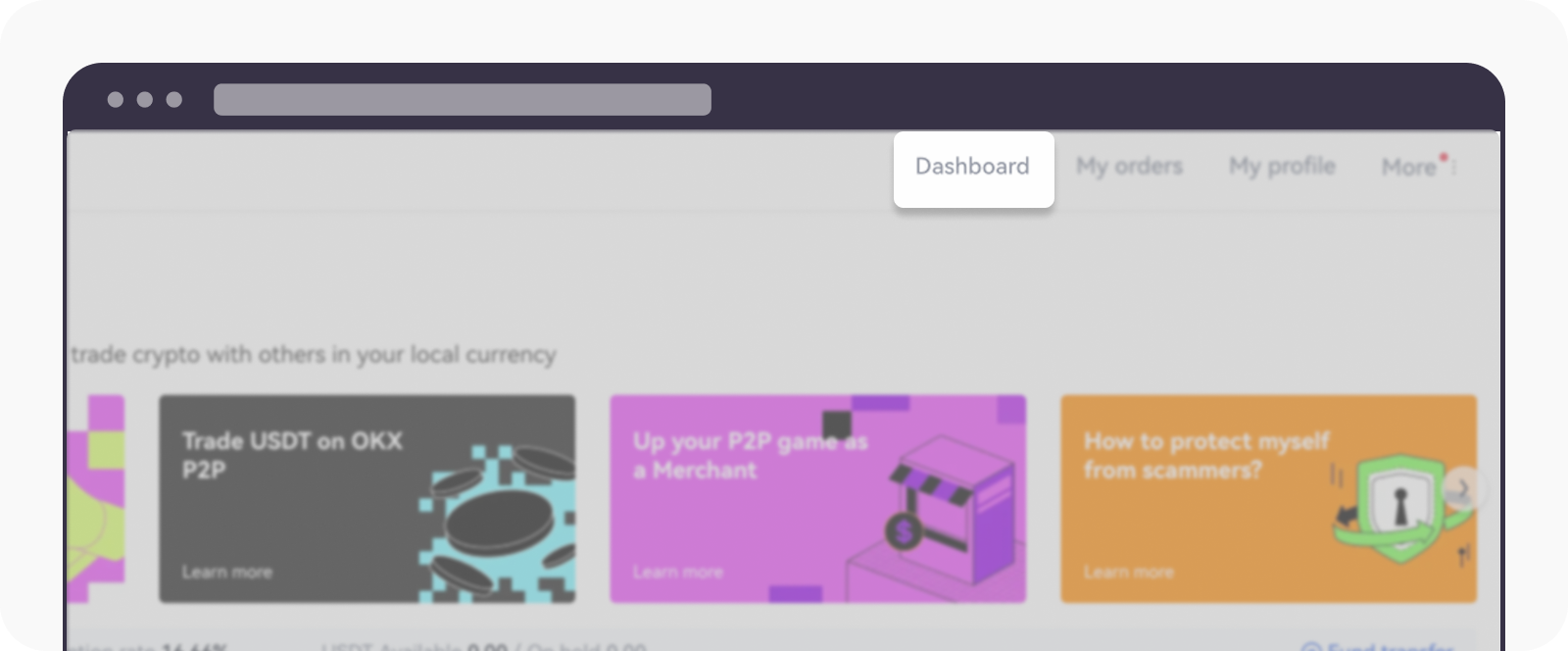
Select Dashboard once you've entered the P2P page
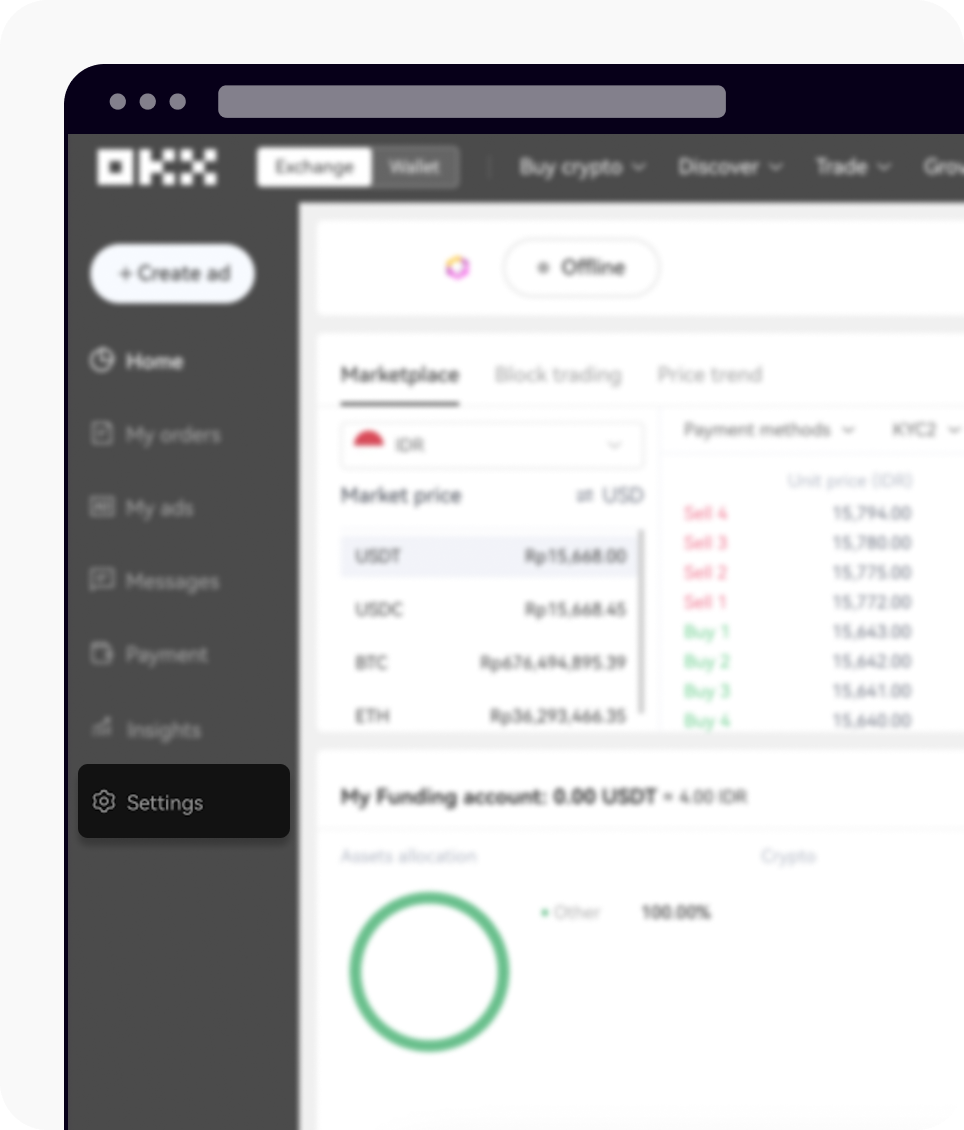
Select Settings to proceed to the next phase
Within the Settings page , you can select Browser notifications
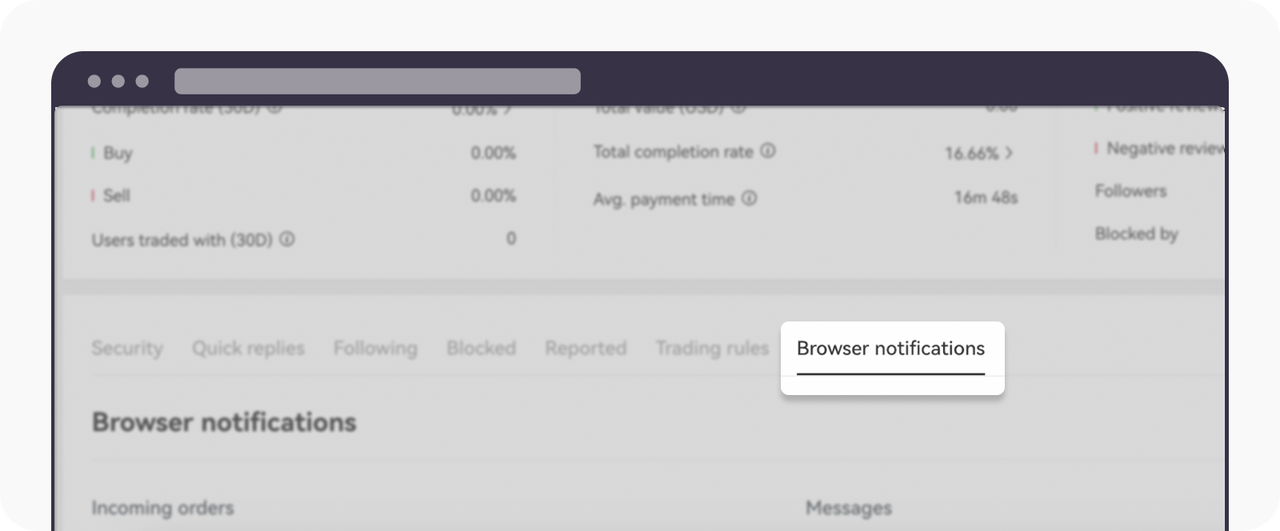
Select Browser notifications to enable the view of the feature options
Scroll down the Browser notifications page and switch all of the options, including notifications and sound, to On. You can also change the notification settings for order status updates for Push notification and email via the Edit button
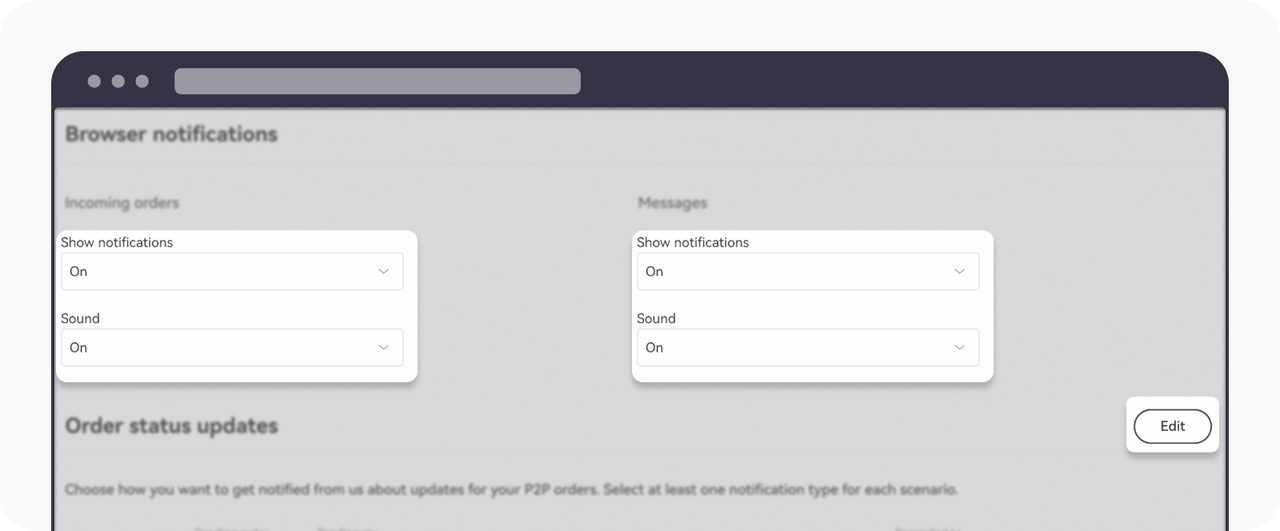
Turn on all of the options for alert in general, or select edit for detailed selection
By selecting Edit, you can change the settings for the type of notification that you want to receive. By default, all of the settings are supposed to be turned on. Feel free to change the setting according to your preference, enhancing your trading experience according to your preferences
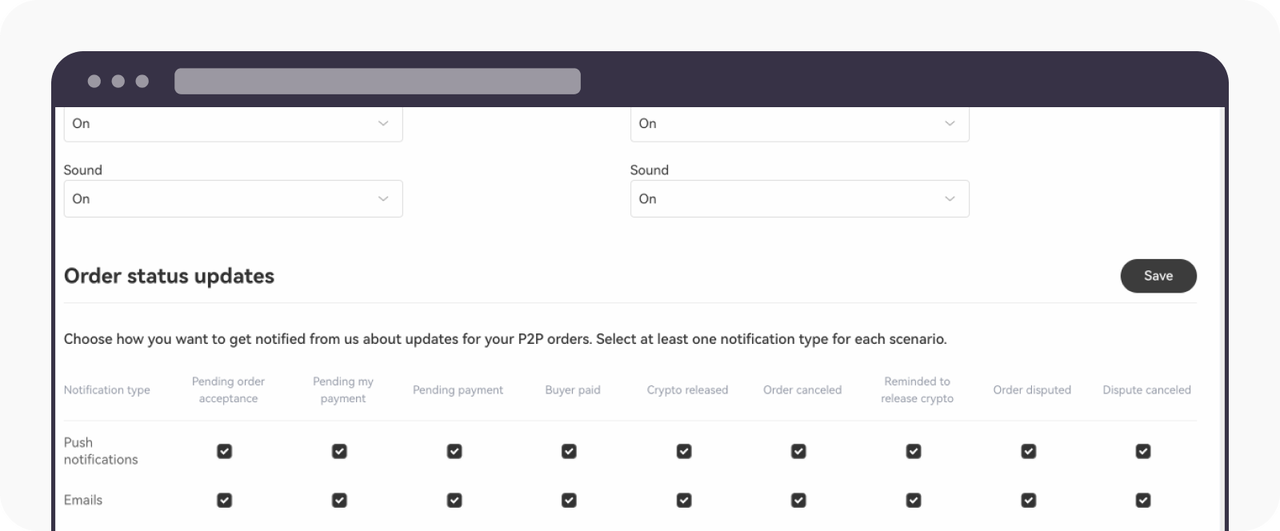
Set your preferred notification settings accordingly